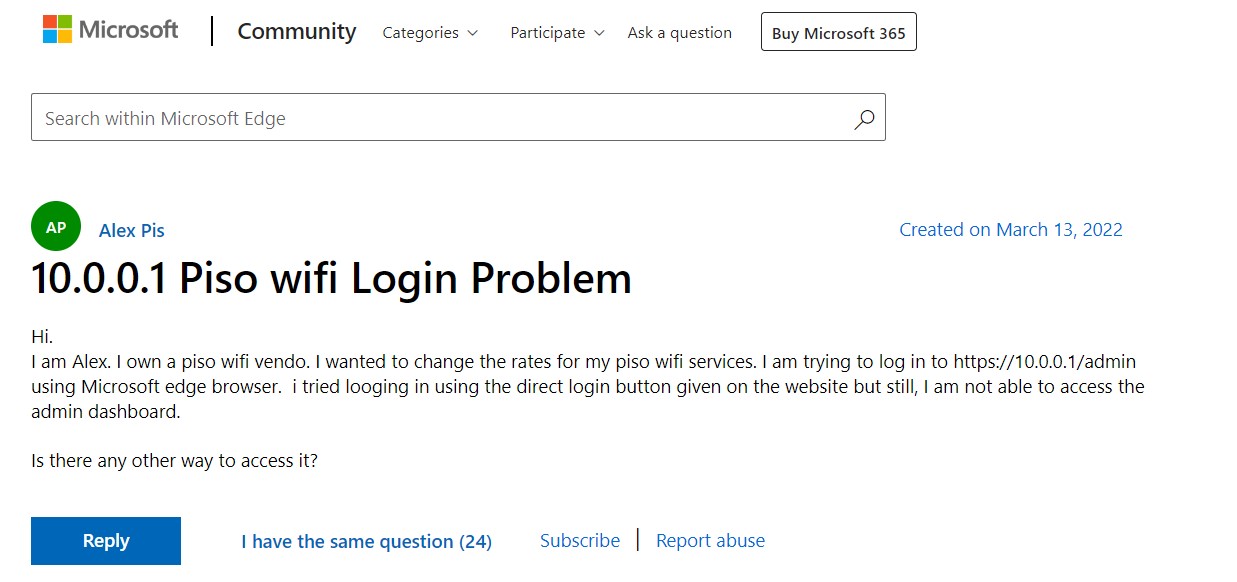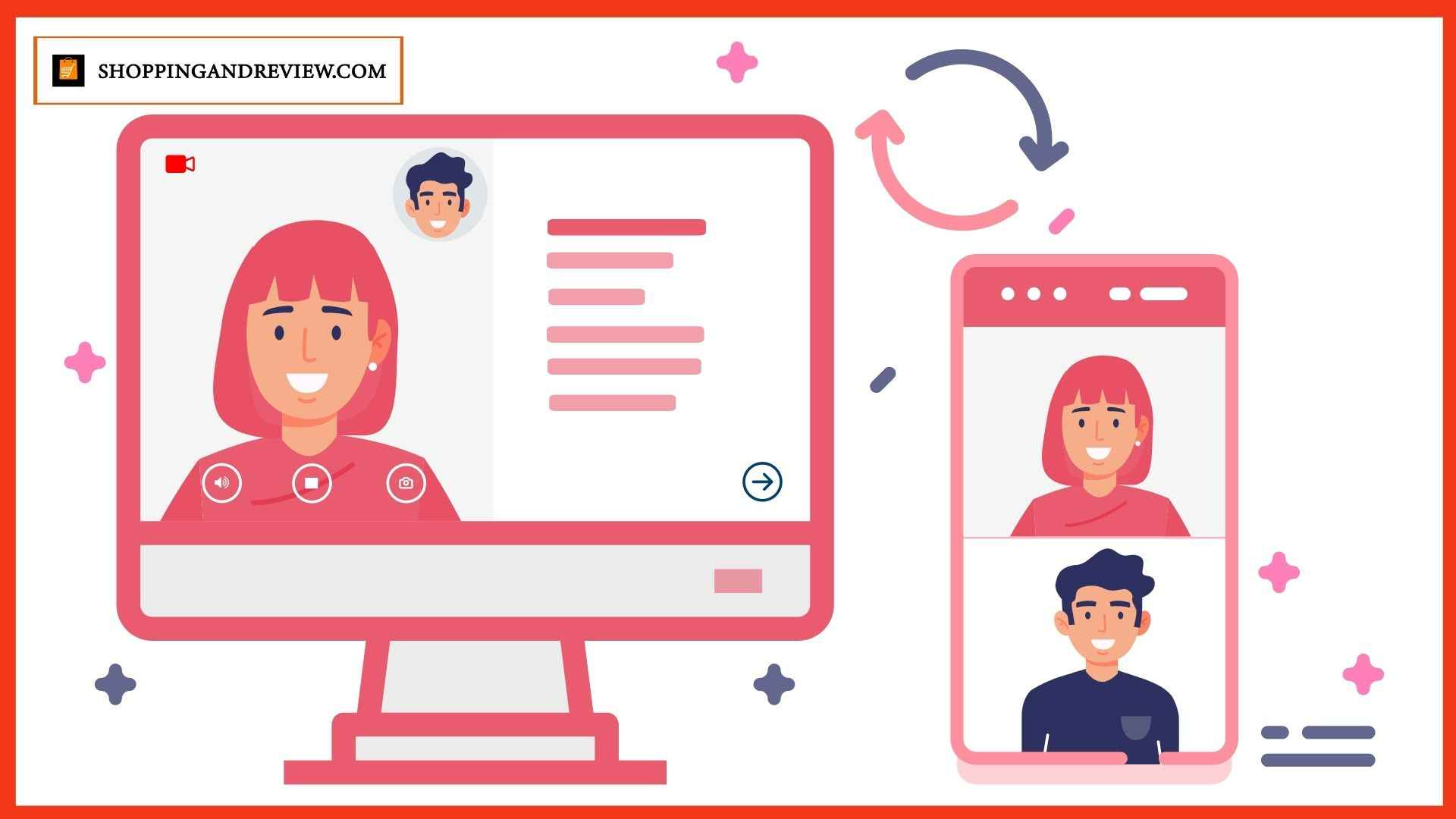My Orbi Satellite is Pulsing Blue. How Do I Fix It?

An Orbi mesh WiFi system is a class of its own that delivers more WiFi coverage and better performance than a router alone. It consists of an Orbi router and satellite that work seamlessly together to provide you with a wonderful internet experience. Therefore, installing a Netgear Orbi mesh WiFi system is an excellent idea to fill the dead zones in the house with a high-speed internet connection.
However, being technical devices, Orbi mesh WiFi systems are also prone to various issues. One such issue is the Orbi satellite pulsing blue. If you are also troubled by the same issue, then we’ve got you covered. Here, we will provide you with a list of hacks to get rid of the problem with ease. But before that, let’s find out why your Orbi satellite is pulsing blue.
Why is Orbi Satellite Pulsing Blue?
Your Orbi satellite might pulse blue if the internet connection is blocked. It might also happen if the Orbi satellite not connecting to the router or the firmware of your router is outdated. Whatever the reason is, the hacks discussed below will help you fix the issue.
Fixed: Orbi Satellite Pulsing Blue
- Reboot the Satellite
Before you dive deep into technicalities, reboot your Orbi satellite. Rebooting is one of the finest and easiest ways to resolve any issues related to the Netgear Orbi system. Also, you need not be tech-savvy to execute the process. Here’s how to reboot your Orbi satellite:
- First of all, eliminate any connection between your Orbi satellite and router.
- Thereafter, turn off the Orbi satellite and unplug it from the wall socket.
- Let your Netgear Orbi satellite rest for a while.
- Now, plug the Orbi satellite back into the wall outlet and turn it on.
Is your Orbi satellite still pulsing blue? Fret not! Give a shot to the next troubleshooting hack without waiting any more.
- Place the Satellite Close to Router
Your Orbi satellite might also pulse blue if it is located too far from the router. So, it is time to bring both devices close to each other. But, do not place them too close as it might worsen your internet usage experience.
Apart from that, ensure that the WiFi signals of the router are not getting deflected in the path. For that, remove WiFi interference causing devices and objects from the rooms where your Orbi router and satellite are located.
- Update the Router’s Firmware
Since the Netgear Orbi router operates on a firmware, there are chances that its outdated version is making you pay a price. In that case, consider updating the firmware of your Orbi router.
Follow the instructions outlined below to update the Orbi router’s firmware:
- Turn on your Orbi router and connect it to the modem using an Ethernet cable.
- Launch a cache-free web browser on your PC and download the firmware file of your Orbi router.
- Thereafter, visit orbilogin.com.
- Log in to your Orbi router using its default login credentials when prompted .
- You’ll reach the Orbi router’s dashboard.
- Now, select Advanced > Administration > Firmware Update > Manual Update.
- You’ll be asked to upload the firmware file.
- So, click the Browse button and locate the Orbi firmware file.
- Upload the file and wait for your Orbi router to get updated.
Note: Consider updating the firmware of your Orbi satellite too.
- Reset Your Orbi System
If none of the troubleshooting hacks have worked in your favor, then restore your Orbi system to the factory default settings. Following are the instructions to reset your Orbi WiFi system:
- Ensure that your Orbi device is powered on.
- Find the Reset button on the Orbi device.
- Now, grab a paper clip.
- Press and hold the Reset button.
- Your Netgear Orbi device will get restored to the factory default mode.
Now, reconfigure the Orbi system by accessing the orbilogin page.
Final Words
That’s all about how to fix the pulsing blue light issue with your Orbi satellite. We hope that the aforementioned hacks will help you resolve it in a hassle-free manner.